16 June 2023
GA4 setup challenges: 10 key mistakes to avoid

In summary
- We are days away from the sunset of Universal Analytics, data will stop processing from 1 July 2023
- Louder’s analytics experts share their top 10 gotchas when setting up Google Analytics 4 based on their experience to date
- If you’ve set up your GA4 property already, make sure you are across these issues.
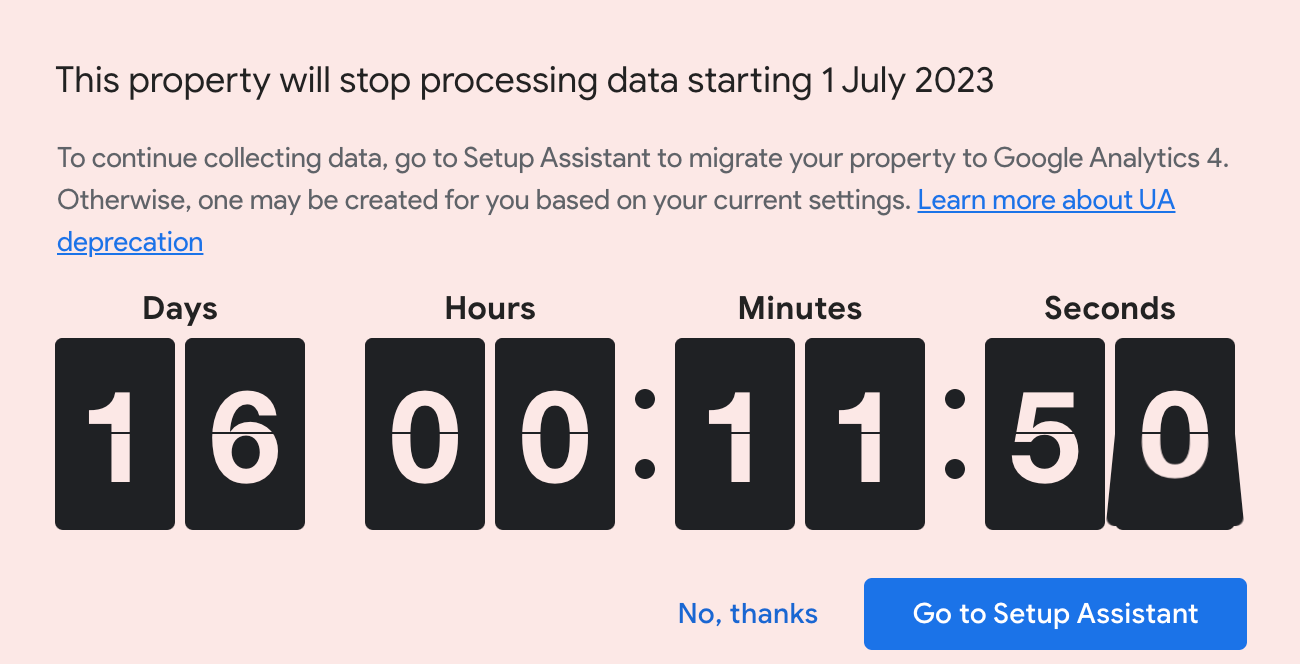
Caption: The Universal Analytics “doomsday” clock
The top 10
- Data retention
- Enhanced measurement
- Custom dimension enablement
- Automatic custom event transfer between UA and GA4
- PII collection
- Attribution taxonomy
- Referral exclusion and domain listing
- Product linking
- No conversion events enabled
- Not leveraging alternative user identities in GA4
1. Data retention
In UA you could set your data retention settings anywhere from 14-50 months of data. However in GA4 the max data retention period for non paid GA4 accounts is 14 months.
Gotchas
- The issue is that by default, the GA4 event data retention period is set to 2 months when you create a new property. Therefore you must manually bump it back up to 14 months of data to retain data for longer.
- This setting is not applied retrospectively, meaning changing it from 2 months to 14 months will not give you access to the last 14 months of data collected if you’ve had it set to 2 months up until this point. Therefore the 14 month retention period only begins from the date you apply the setting moving forward.
- We’ve observed many clients who have not yet linked their GA4 property to BigQuery. BigQuery integration with UA was previously a 360 only feature. However for GA4, BigQuery integration was democratised, meaning Google made it available to all GA4 users.
For GA4 360 users, you have the option to retain data for up to 52 months. However, similar to non 360 users, the maximum period is not enabled by default when you upgrade to a 360 account service level and you must remember to manually update the setting after upgrade.
Louder’s recommendation
- Extend GA4 Data Retention Period to the maximum allowable
- Ensure you link to BigQuery and: a. select the daily export option not just the optional streaming component and; b. ensure your BigQuery table expiry is not capped at 60 days (by linking with a Cloud Billing Account).
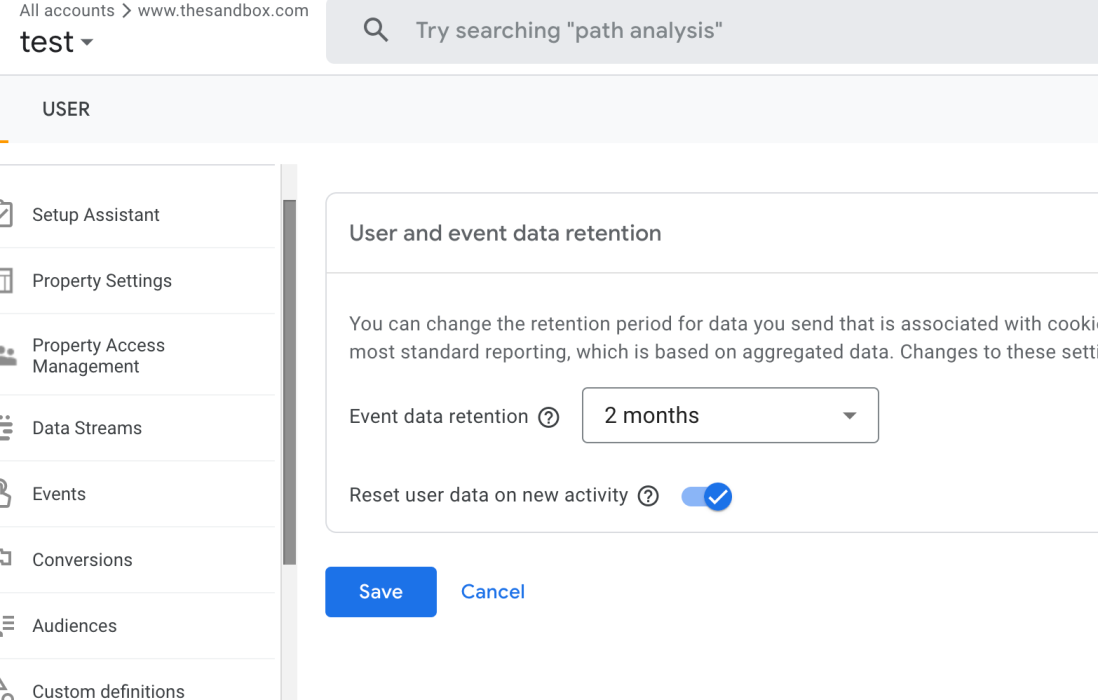
Caption: By default GA4 (non 360 properties) default to 2 months of data
2. Enhanced Measurement
GA4 offers automatic tracking of common site interactions out of the box and this is a big improvement from UA. However, don’t be fooled into thinking that simply putting down the base GA4 tag and enabling these automatic tracking features will get the job done 100% of the time.
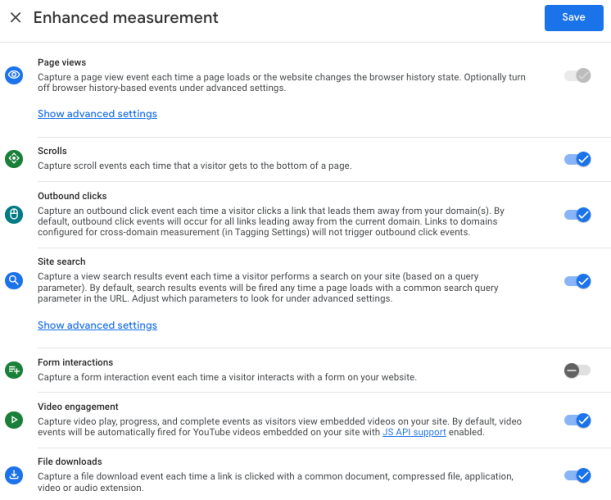
The Enhanced Measurement settings can be found in the GA4 admin settings of your property under each Data Stream.
Gotchas
- GA4 Enhanced Measurement (like any automated tracking system) makes many assumptions, so it’s important to put in extra work to validate whether the data is being collected correctly or not (see example below)
- Common interactions are tracked with added data points e.g. the percentage of page scrolled is recorded with the scroll event. However, these additional data points are not readily available in GA4. In fact, you can only find them in GA4’s Exploration reports, but not in standard reports or in Looker Studio (via GA4 Data API) by default.
- Automatically collected events and their custom parameters need to be manually enabled via the custom dimensions UI configuration. Unfortunately, if you do this, it counts towards custom dimension limits of 25 per property (non 360 accounts) which we hope Google will address soon.
Example
GA4 fires the form_submit event whenever it can see a form being submitted, but we’ve seen instances where clients use the Facebook Pixel tag which creates it’s own form_submit event, resulting in a GA4 form_submit event being sent each time with it.
A good way to check for issues is to look at the count of an automatic event and if it’s significantly higher than others. If you find an example like the screenshot below, we suggest disabling the automatic tracking and asking an expert to review and if necessary manually track the interaction via tools like GTM instead for the most accurate data.
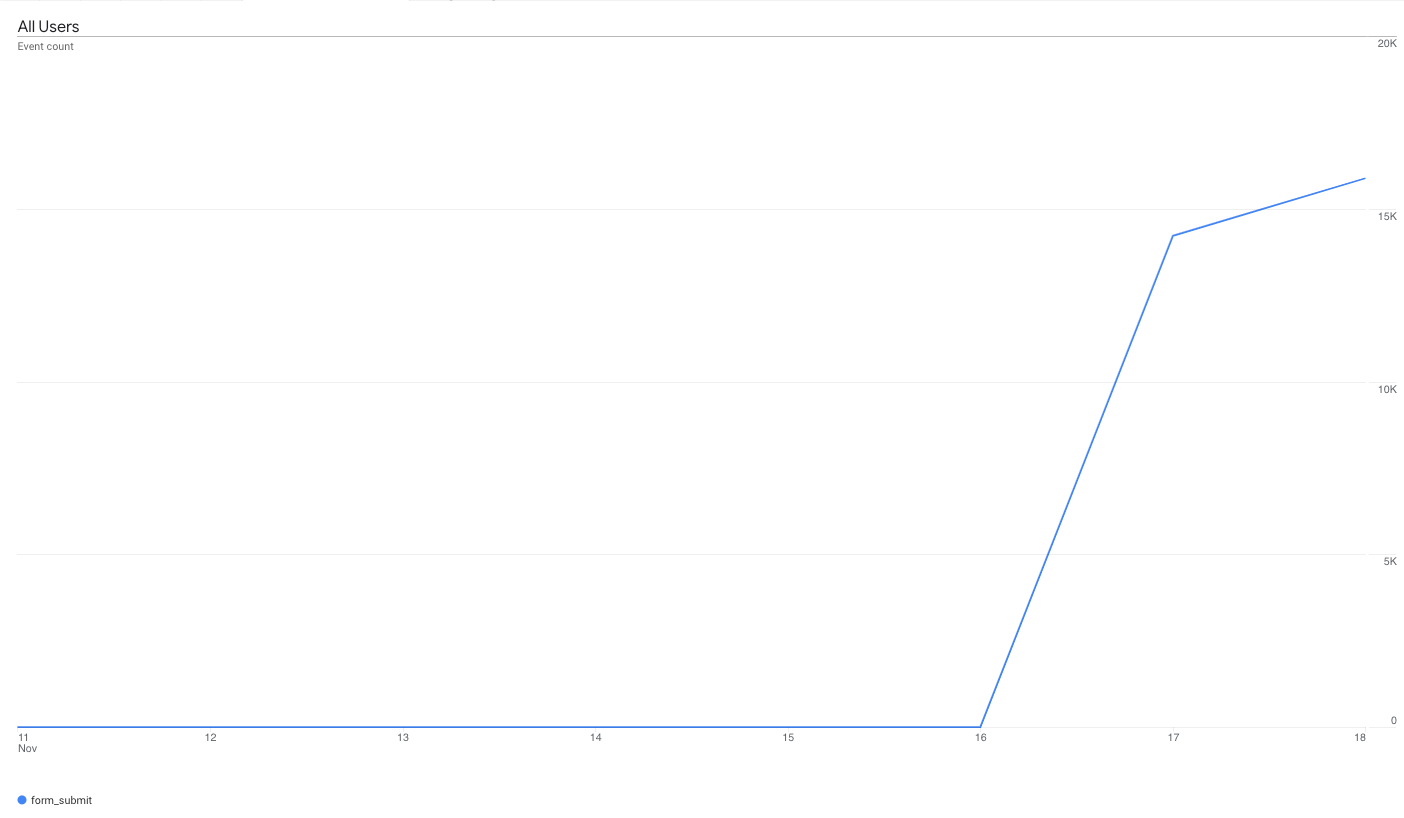
Caption: The image above shows an unexpected spike in event data after enhanced measurement enablement
Louder’s recommendation
- Validate your data is being collected as expected if you are using enhancement measurement
- Understand the added data point GA4 offers and where to find them for reporting
3. Custom dimension enablement
GA4 allows you to add custom dimensions to events to add business context to your metrics. It is easy to add custom dimensions to a tag in GTM and have everything look good in testing.
However, enabling custom dimensions in GA4 is an often overlooked two-step process, and many make the same mistake of not declaring the custom dimension in the GA4 UI.
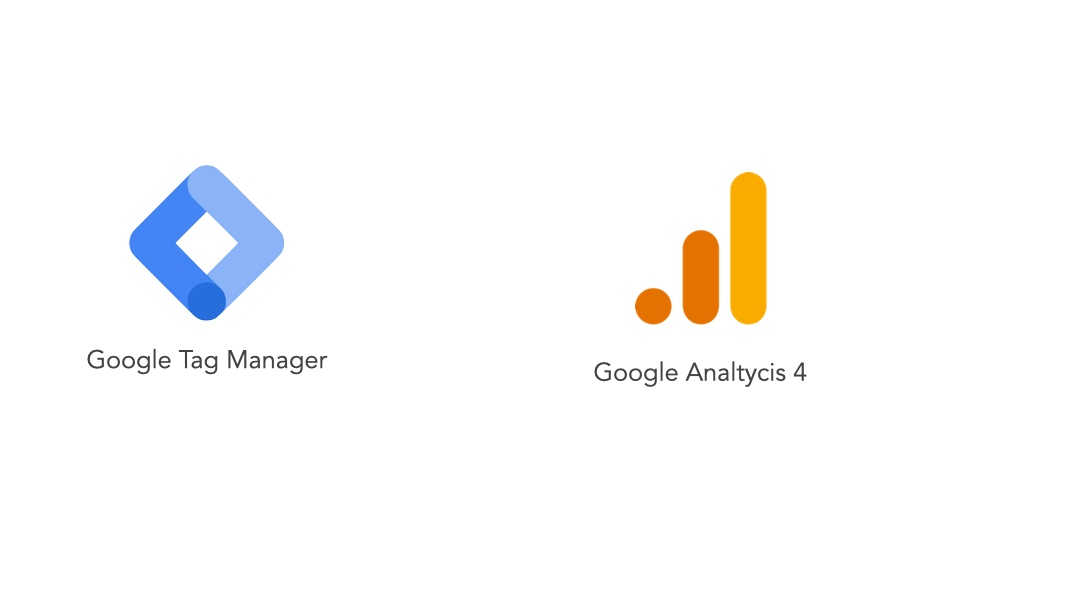
Gotchas
- If you want to see your custom dimension data within the GA4 UI, you’ll need to make sure you have enabled and configured these dimensions within GA4, not just send the data via your tagging tool such as GTM. Dimensions are matched by parameter and scope, so be sure to match those values with what you configured via GTM or gtag.js.
- Annoyingly the GA4 UI only picks up the custom dimensions starting from when you enable, so don’t be surprised if you see (not set) entries in your reports for periods prior to this enablement. If this has happened to you, your only chance of potentially recovering this data for use is with the BigQuery dataset. Hence, this is yet another reason why we emphasise BigQuery linking and integration for all clients.
There are also limits on the number of custom dimensions for each property and the character length where exceeding these limits would result in data loss. Read more about Custom dimension limitations.
One thing we hope Google will improve is the ability to control the format of a custom dimension. We noticed GA4 commonly misunderstood a string of numbers as an integer or double, and it attempts to shorten this value to a limited number of decimal spaces. This is why our latest update of the Client ID article recommends you to add a letter in front of the client id value (forcing GA4 to treat it as a string).
Louder’s recommendation:
- Enable custom dimensions in GA4 UI as soon as possible
- Make sure parameter and scope in GA4 and GTM match
- Don’t send long strings into a custom dimension
- Add in a alphabetic character to force GA4 to recognise a custom parameter as a string
Meanwhile we would welcome an improved experience with regard to automatic detection and format options when enabling custom dimensions in GA4.
4. Automatic custom event transfer between UA and GA4
GA4’s Setup Assistant is a tool that helps clients to migrate from their UA set up to GA4 without any prior knowledge of the platform. Although it’s convenient, Louder does not recommend using the set up assistant. Even Google suggest it only as a last resort effort to migrate.
From our experience, the tool has resulted in unstructured event data in GA4.
Unfortunately if your UA event tracking was suboptimal, enabling this automatic migration tool will simply carry across this suboptimal configuration from UA to GA4.
If you’re going to the effort of migrating to GA4, it’s as good a time as any to get your tracking in order.
Example In a GA4 event report where all event names are using lowercase and underscores as spaces e.g. ‘page_view’, ‘add_to_cart’ or ‘sign_up’, an event with a name like ‘Product A Click’ breaks the naming convention making it harder to query in tools like BigQuery later if not using a consistent naming pattern.
The screenshot below shows what a suboptimal migration of event data into GA4 could look like if you enable the Setup assistant configuration.
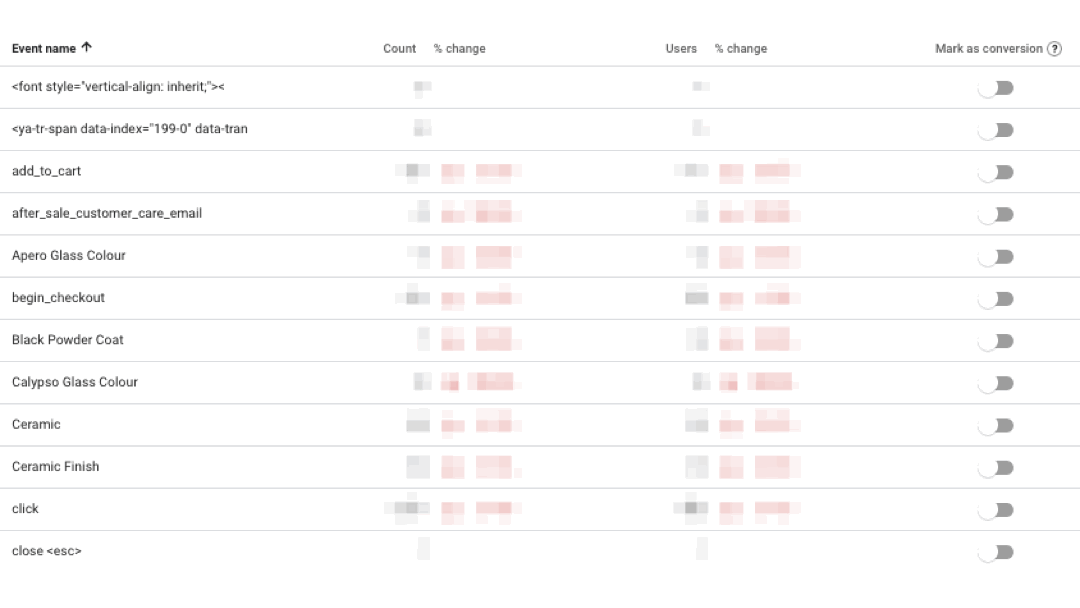
Louder’s recommendation
- Don’t use the Setup Assistant to transfer your event data from UA to GA4
- Speak to an expert to understand how your UA data should be mapped to GA4 data structure
- From there, work together to migrate data from UA to GA4, and audit the GA4 input to detect any issues early on.
5. PII collection
UA previously offered a view configuration option within the admin UI to exclude query parameters from reporting. This meant it was fairly easy to exclude common personal identifiable information (PII) sensitive query parameters such as emails, first names, last names and phone numbers from being picked up by Google Analytics and leading to inadvertent PII data collection - which is a product terms of service violation.
Gotchas
- GA4 currently does not offer query parameter exclusion configuration from within the admin UI, which means you’ll need to proactively take steps to prevent PII data being accidentally collected by GA4.
- To further compound the issue, although GA4 has excellent data deletion tools which are much more precise than UA offered, there are still limitations when it comes to scrubbing PII data from GA4 should you accidentally collect it.
To date these tools are likely to drop more information than you’d like when performing a clean up.
Example
A URL that includes PII data: https://www.example.com/some-page?firstName=John%Smith
Let’s say you want to remove just the firstName parameter from this URL but preserve the rest of the page URL. Your options are to delete all page_location parameters for all events or you can delete parameters which contain specific text, but neither of these options is flexible enough to just remove the query parameter “?firstName=John%Smith” and it’s value and leave the rest of the URL (https://www.example.com/some-page)in place.
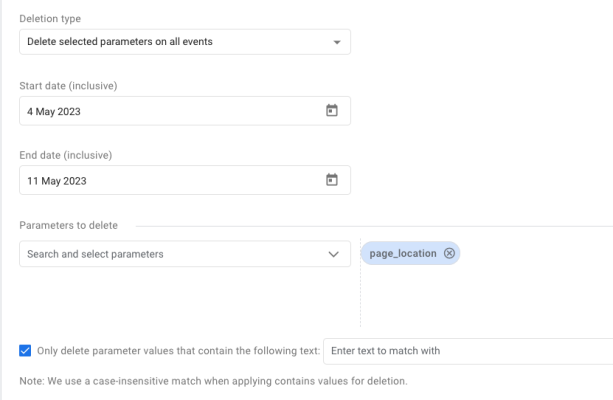
You can scrub all page_location information in a given date range, or you can try and delete URLs which contain specific text, but you can’t scrub only specific parameters (key/value) pairs from a given URL and leave the rest of the URL.
Louder’s recommendation
- The best solution is to work with your developers to ensure PII is not placed into any query parameters to begin with.
- If this is not the case, we have found it works best to collect query parameters in GA4 on an allow list basis, meaning you proactively configure GA4 to accept specific parameters in reports, and block any which are not on the allow list. This can be done in GTM. Keep in mind that if PII data exists on your website, tools like GTM, third party tags and scripts and, and even your web logs (or potentially referrer strings) will still contain this PII data
Learn more about data deletion requests.
6. Attribution taxonomy
Acquisition reports in GA4 give you insights on how users found your site. Attribution reports concentrate on the channels that motivated your users along the conversion path. An example of a channel would be paid search, meaning a user click on an ad that bought them to your site.
By default, UA will attribute all conversions to the last campaign users interacted with before converting (last click attribution).
Attribution reporting has been significantly improved in GA4, since it no longer makes assumptions when it comes to assigning credit to your campaigns. Rather GA4 now uses a machine learning algorithm and historical data to accurately assign the conversion to the most appropriate channels. This is called data-driven attribution (DDA).
In GA4 the data-driven attribution model is available to all users and a great way to take the guess work out of selecting the right attribution model. However, it can only thrive with accurate attribution data coming into GA4 to begin with.
It looks at all of the user journey’s and reports on the most significant channel, so you would need to pay extra attention when tagging up campaigns with the correct source and medium values. If you incorrectly tag campaigns, GA4 may classify conversions into an ‘Unassigned’ channel - which becomes an attribution blackhole.
Gotcha
While GA4 now allows you to add Custom Channel Groups, the conditions are not as configurable as the UA channel grouping feature is - yet. You can only set conditions based on certain campaign parameters, so the cleaner the campaign data coming into GA4, the better the data-driven works and the more accurate insights you will get.
We can’t stress enough how important it is to get your attribution taxonomy right to get the most out of GA4 attribution reports. You should also be aware that GA4 has a different Channel grouping definition to UA, we recommend speaking to an expert to map all of your campaign details to the correct channel group for the best results in GA4.
Louder’s recommendation
- Learn about the difference between UA vs GA4 Default Channel Groups
- Develop a detailed attribution taxonomy for shared use across your business
7. Referral exclusion and domain listing
Attribution reports in GA4 bring you insights on where users were before visiting your site. However, some site that GA4 would consider a referrer site can be considered part of one journey for your customer.
Example
Some users can go from your business’ website to a payment portal, and then back to your website for payment confirmation. In this case, you don’t want the payment portal site to be a referrer site to your business as it is a self referral.
Gotchas
Self-referrals should be identified and excluded from your dataset for cleaner attribution reporting and campaign credit purposes.
Louder’s recommendation
- Add sites that are a part of your users’ journey in GA4’s referral exclusion list to stop them from appearing in attribution reports and help you focus on marketing efforts and partners that actually drive traffic to your web.
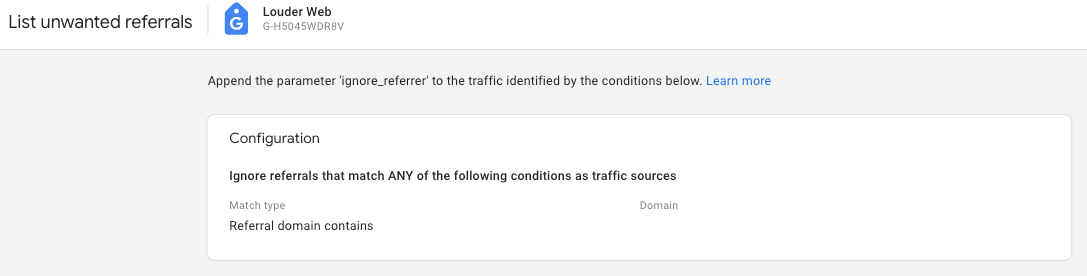
This setting in GA4 can be found under Admin > Data Streams > Configure tag settings > List unwanted referrals
- Add your own domain URL to ‘configure your domain’ settings so GA4 can easily detect your subdomains and exclude them from the Referral list. This setting is also useful to help GA4’s enhanced measurement feature determine which links are outbound.
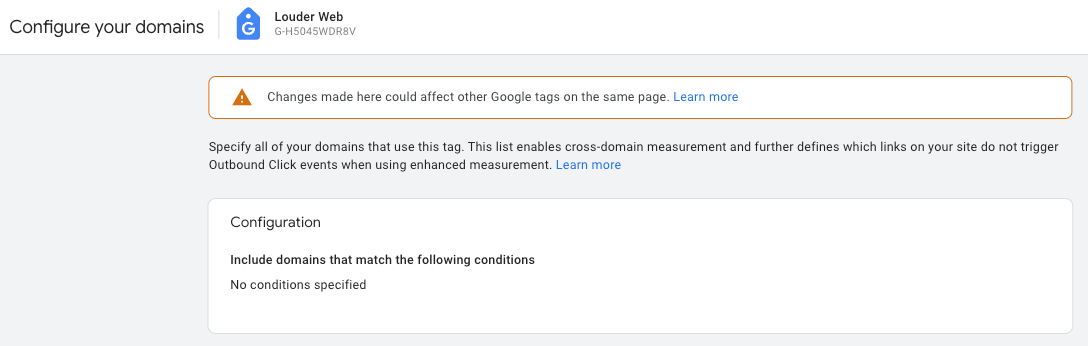
This setting in GA4 can be found under Admin > Data Streams > Configure tag settings > Configure your domains
8. Product linking
Product linking may seem like an obvious step but a common gotcha. We have seen many clients that have overlooked linking GA4 with other Google Marketing Platforms (GMP) products such as Google Ads. Part of the reason may be, that GA4 and in particular the free version of Google Analytics is now able to be linked with more products than ever before.
Many clients may simply be unaware of this change, so it’s worth reiterating again via a table below.
| Product | Universal Analytics Free | Universal Analytics 360 | Google Analytics 4 Free |
|---|---|---|---|
| Google Ads | Y | Y | Y |
| DV360 | N | Y | Y |
| SA360 | N | Y | Y |
| CM360 | N | Y | Y |
| BigQuery | N | Y | Y |
Louder’s recommendation
- Link any of the GMP platforms that your business uses to GA4
- Enabling auto-tagging and Google Signals from within GA4.
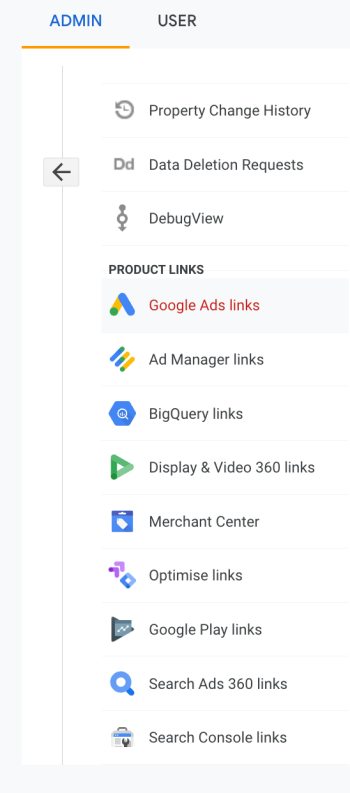
Caption: Product Linking can be found in GA4’s property admin settings.
9. No conversion events enabled
Collecting event data is a great start, but GA4 does more than just collect user interactions - it also helps you measure how successful your site is to motivate users to do valuable actions, such as purchasing a product.
Gotcha
Valuable actions such as purchases are called ‘Conversions’ in GA4, and a common mistake we’ve seen is not marking an event as a conversion in the GA4 UI.
By not enabling conversions, you lose insights on conversion-specific reports, including data-driven attribution reports. You also can’t import GA4 events to GMP platforms for bidding and targeting optimisation purposes, if you haven’t first enabled them as conversion events.
Louder’s recommendation
- Mark important and valuable events as Conversions in GA4 to see how user behaviour assists in conversion on your site
10. Not leveraging alternative user identities in GA4
Google has de-emphasised its reliance on device level identities and single identity scopes such as Client ID to having the option of multiple reporting identity types which you can reconfigure on the fly without permanently changing your underlying dataset.
This allows you to look at your data from multiple perspectives to see how it changes based on the reporting identities available.
Gotcha
Relying on just one reporting identify to understand your data when many more options are now available in GA4.
Google’s Device Graph
If you haven’t already switched on Google Signals, we highly recommend you do. Refer to our article on Google Signals to understand the many benefits.
User ID in GA4
We have a full article on User ID for you to review, so we will keep the details here short. But in a nutshell the benefits of utilising User ID are:
- Cross device reporting
- Cross device data driven attribution
- User lifetime value analysis
- The ability to utilise a persistent identifier which is Safari ITP/Firefox ETP durable
- Create smarter more targeted audience lists based on prior behaviour/engagement
- Ability to widen GA4 data via other data sources such as CRM / CDP using GA4 data import feature.
While not all businesses will have access to a 1st party identifier for all site visitors in all contexts (eg: no user sign in ability) there are multiple ways to workaround this challenge and provide a User ID that would be suitable for GA4.
For example, although Google Analytics strictly forbids sending PII data directly to Google Analytics. This doesn’t mean you cannot hash PII data (eg: phone or email address) to use as a User ID and get access to the benefits mentioned above.
Louder’s recommendation
- Switch on Google Signals in GA4 to tap into Google’s insights based signed in Google user data
- Understand the differences in reporting identities and look at your data from a different angle
- Send a User ID into your data if you have a unique user identifier that will give you a more stable and accurate picture of cross device user behaviour
Did you catch any gotchas?
That’s it, that’s the top 10 GA4 configuration mistakes we’ve see so far. However there are plenty more that didn’t make the top 10 list.
We hope this article has helped you refine your GA4 set up.
If you want help with your GA4 implementation from a team of GA4 experts and certified Google partners, get in touch with Louder.

